D3 Setup | D3 with Angular 7
D3 Angular Integration -Part2
Refer SVG Shapes @ D3 Lab with Angular Part1. before starts with d3 have to set up the environment with angular.
Step 1:
Create an angular project refer Angular step by step
Step 2:
install D3 using below command
import d3 to required component.ts
Create a <p> tag in html template
Select your HTML element using d3js for data join operation/DOM operation.ngAfterContentInit() life cycle hook is best place to select element using D3 since by this time, DOM is ready for current component.
now run the project and see the output of p tag fore color.
Step 7 :
now create a svg in html template
Click event handler inside .ts file
Run the project and see the result
Code Action @Stackblitz
here we done the d3 integration with angular, next lab will be Data Bound to DOM Elements.
Create an angular project refer Angular step by step
Step 2:
install D3 using below command
npm i d3Step 3:
import d3 to required component.ts
import * as d3 from 'd3';Step 4:
Create a <p> tag in html template
<p>D3 Lab 2 , P Tag color changed...</p>Step 5:
Select your HTML element using d3js for data join operation/DOM operation.ngAfterContentInit() life cycle hook is best place to select element using D3 since by this time, DOM is ready for current component.
ngAfterContentInit() {Step 6 :
// Select <p> element using d3 and change style..
d3.select('p').style('color', 'red');
}
now run the project and see the output of p tag fore color.
Step 7 :
now create a svg in html template
<svg class="mysvg" width="400px" height="400px" (click)="svgclickhandle($event)"/>Step 8 :
Click event handler inside .ts file
radius: number=15;Step 9 :
clickeventcount: number =0 ;
svgclickhandle(event: any ) {
this.clickeventcount+=1;
let colorname = 'black';
if (this.clickeventcount % 5 === 0) {
colorname ='red';
} else if (this.clickeventcount % 3 === 0) {
colorname ='yellow';
} else if (this.clickeventcount % 2 === 0) {
colorname ='purple';
}
d3.select(event.target).
append('circle').
attr('cx', event.x).
attr('cy',event.y).
attr('r',this.radius).
attr('fill',colorname);
}
Run the project and see the result
Code Action @Stackblitz
here we done the d3 integration with angular, next lab will be Data Bound to DOM Elements.




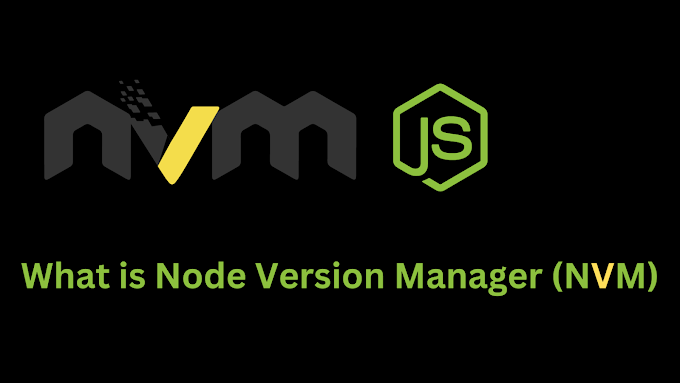
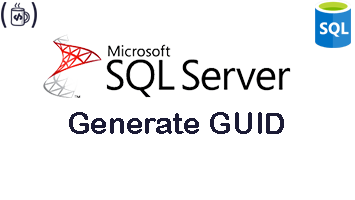
0 Comments