Angular with Material Design
Creating Angular 6 Project With Material Design by using below steps
To create Angular 6 project refer angular 6 tutorial for beginners step by step and open it from Visual Studio Code. and go with below steps,
Step 1: Open an Integrated terminal and execute below command
npm install --save @angular/material @angular/cdk @angular/animations
Step 2: Open app.module.ts file and it exists in folder src => app and add Browser Animations Module, Mat Button Module.
Step 3: import Browser Animations Module into your project for animation support
import {BrowserAnimationsModule} from '@angular/platform-browser/animations';
@NgModule({
...
imports: [BrowserAnimationsModule],
...
Step 3: Add Angular material prebuild theme globally in styles.css
@import "~@angular/material/prebuilt-themes/indigo-pink.css";Step 4: To add Material Button import MatButtonModule from '@angular/material'
import {MatButtonModule} from '@angular/material/button';
Step 5: Add Material Button in HTML Template
<button mat-button>Material Button</button>
Step 6: And serve it using " ng serve --open " in terminal
Source: @stackblitz
Your browser does not support iframes.









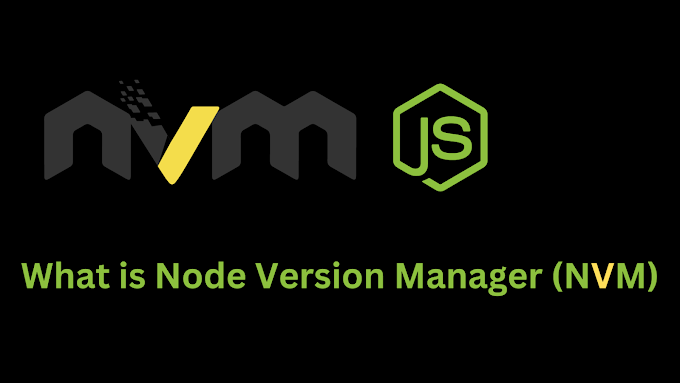


0 Comments